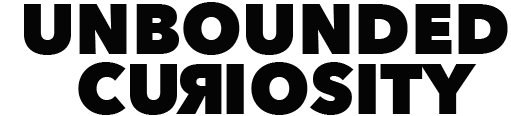Please share if you find it useful.
A few weeks ago I attended a great photography workshop by David duChemin (http://davidduchemin.com/) & the great folks of Craft & Vision. I've been to quite a few workshops over the years, but I can't put any of them near the quality of what David presents. Not only was it professionally run and smoothly executed, the content was concrete as well as inspirational. The workshop was The Created Image (http://craftandvision.com/the-created-image/). Again, I can't recommend this enough for when it comes around again.
My head did blow up at several points, but one in particular really stuck with me. To become better, study the masters. I don't spend enough time looking back at what these great artists did, but now I do. Not just to study them but to "use a red Sharpie," as David describes, and mark the heck out of them. I'd like to add that may you should take a copy or even follow what about to say. Study how they used lines. Lines that add depth and perspective a they converge, but also lines as they point to the subject. David also spends a considerable amount of time on design principles like mass, balance, symmetry, etc.
So, I started ripping pages out of magazines and making iPhone shots of the masters books I had. Then it hit me. The coolest ways to do this is with the Evernote (http://www.evernote.com/) add-on app called Skitch (http://evernote.com/skitch/).
Skitch allows you to open a pdf or photo and mark it up with everything from arrows to lines, circles, colored lines, and on and on. I'm going to show you in a few photos how I use it to study other photos.
Below is one of my favorite of David's photos. There are many, but this one really stands out. What you see is a screen shot of Skitch after it captured the image off the internet (hopefully David won't mind that I used his photo). That button in the middle of the top tool bar says "Screen Snap," but you can choose to capture the whole page, and on the iPhone app you can snap a picture. There are five ways to get an image into Skitch.
One of the first things I like to do is to find all the lines, which you can do by selecting the marker tool and picking your color. Then you draw out the lines you find.
You can see that this photo has fantastic flow to it. Straight lines and arcing lines help you move around the photo. They lead you to the subject and around the shot.
Another cool use is in the way to determining the tonal balance of a photo. This is now always done on my own shots to see if I have things out of balance. I'll often use Photoshop and Gaussian blur the whole shot at like 400-800%, leaving out the details and just showing the gross shapes. Gross as in overall and not disgusting. You can do this in Skitch as well. Second button up from the bottom, on the left tool bar, is a pixelated tool. It produces the following.
I do think that my way to using Photoshop for this trick is better. However, this doesn't do too bad a job of removing detail and showing shapes. Notice how the left foreground balances out the sky and the right foreground balances out the dark cliff in the upper left. Creating a natural pinch point at the subject. You can see this in the original but sometimes it is hard to see these relationships.
So, there you go, two quick tricks to help improve your shots by studying those who are really good at it. David won't call himself a Mater of photography but then again, that's what really places him in that category.
As a side note, your images and markups are saved in Evernote for when you want them.